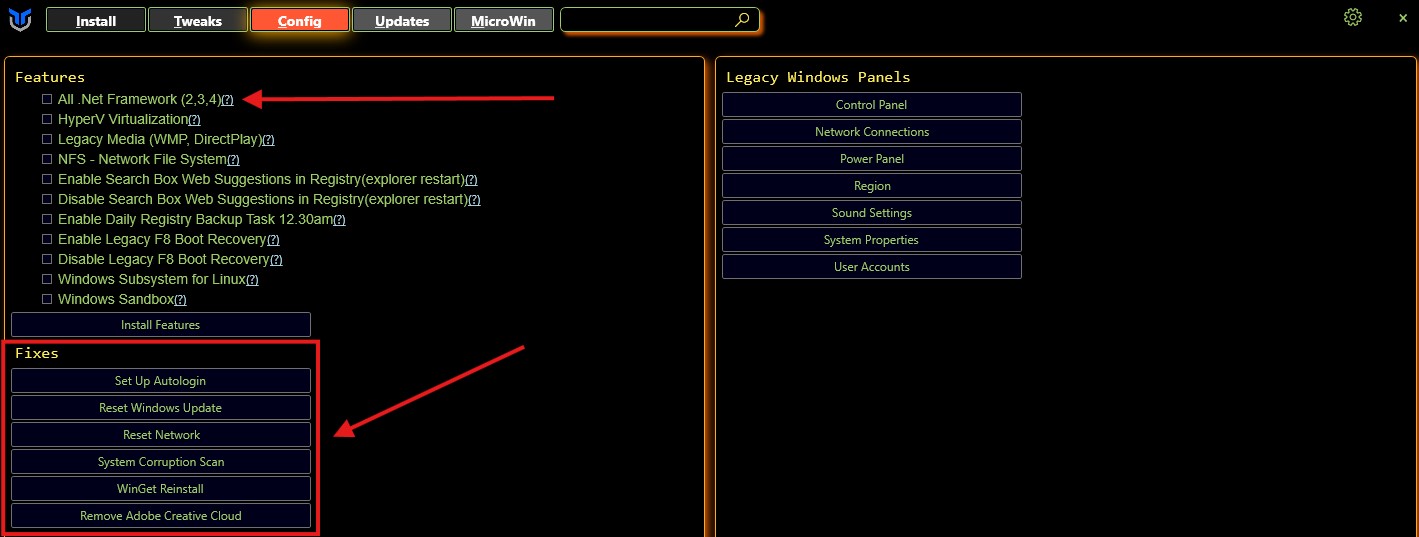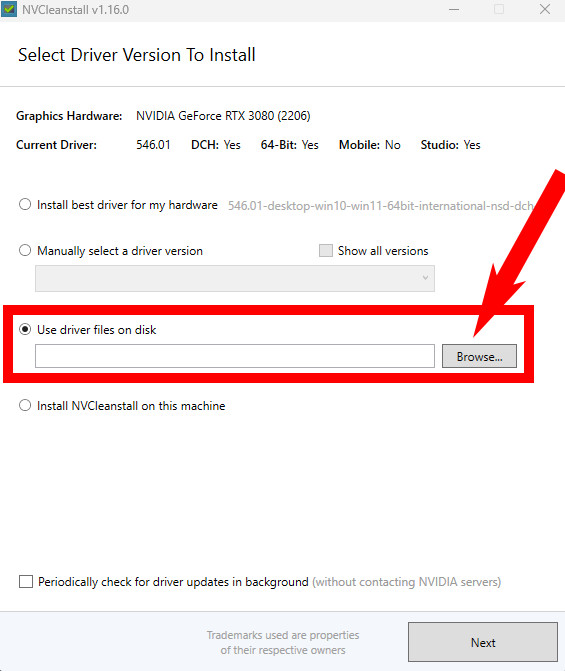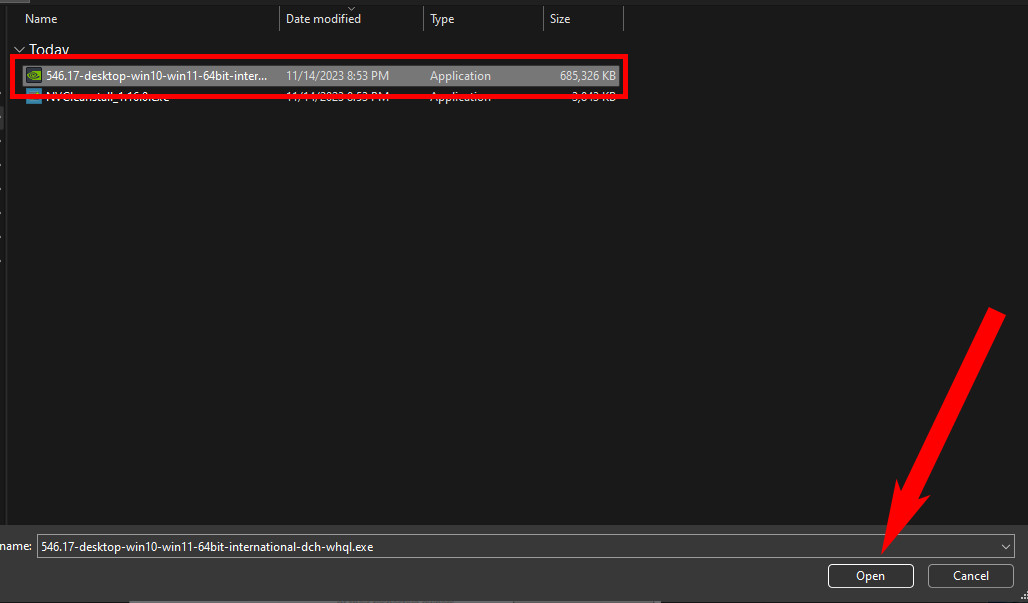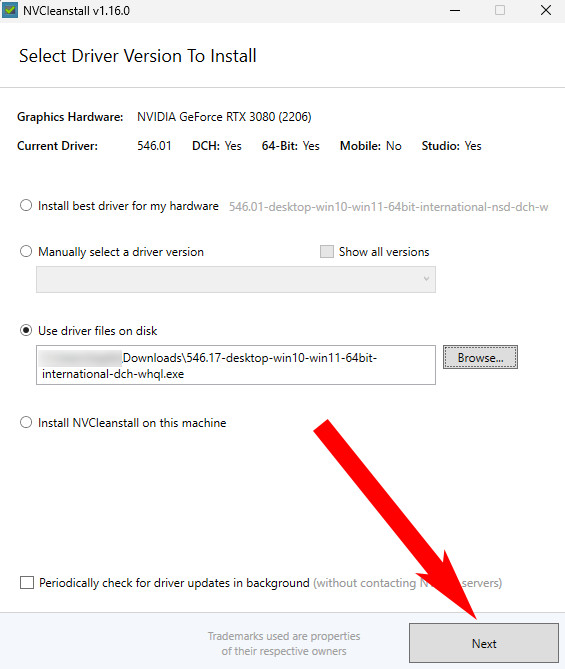Optimizations
This will be a quick and simple way to optimize your Windows 11 (and probably 10) pc.
Some things to note
- Almost all programs must be run as an administrator to run properly
- You will most likely have to restart your computer after running any of these optimizations
- Remember that some of these tweaks may cause some features that you may rely on to stop functioning. All of these programs have a description of the tweaks and what they do, do your research and make sure that a change will not effect you.
Good Practices
The best way to keep your PC optimized is to follow the good practices.
- Be careful when downloading things as this can prevent downloads of malware: pay attention to redirect sites, installers, and READ EVERYTHING
- Delete files you don’t use, clear out space
- Uninstall any programs you are not using
- Disable any startup apps that you do not need
The Ultimate Windows Utility
The Ultimate Windows Utility is easily one of the best programs for debloating windows. You can also install a wide variety of apps from this program.
Installation
To install it, open a powershell window as an administrator then type in the following command:
Note: If it askes you to install chocolatey, type
y
1
iwr -useb https://christitus.com/win | iex
Settings
Once installed, I would recommend the following settings. I have tested these personally and have only experienced a few non-important issues. I will have a section below on solutions to said issues. 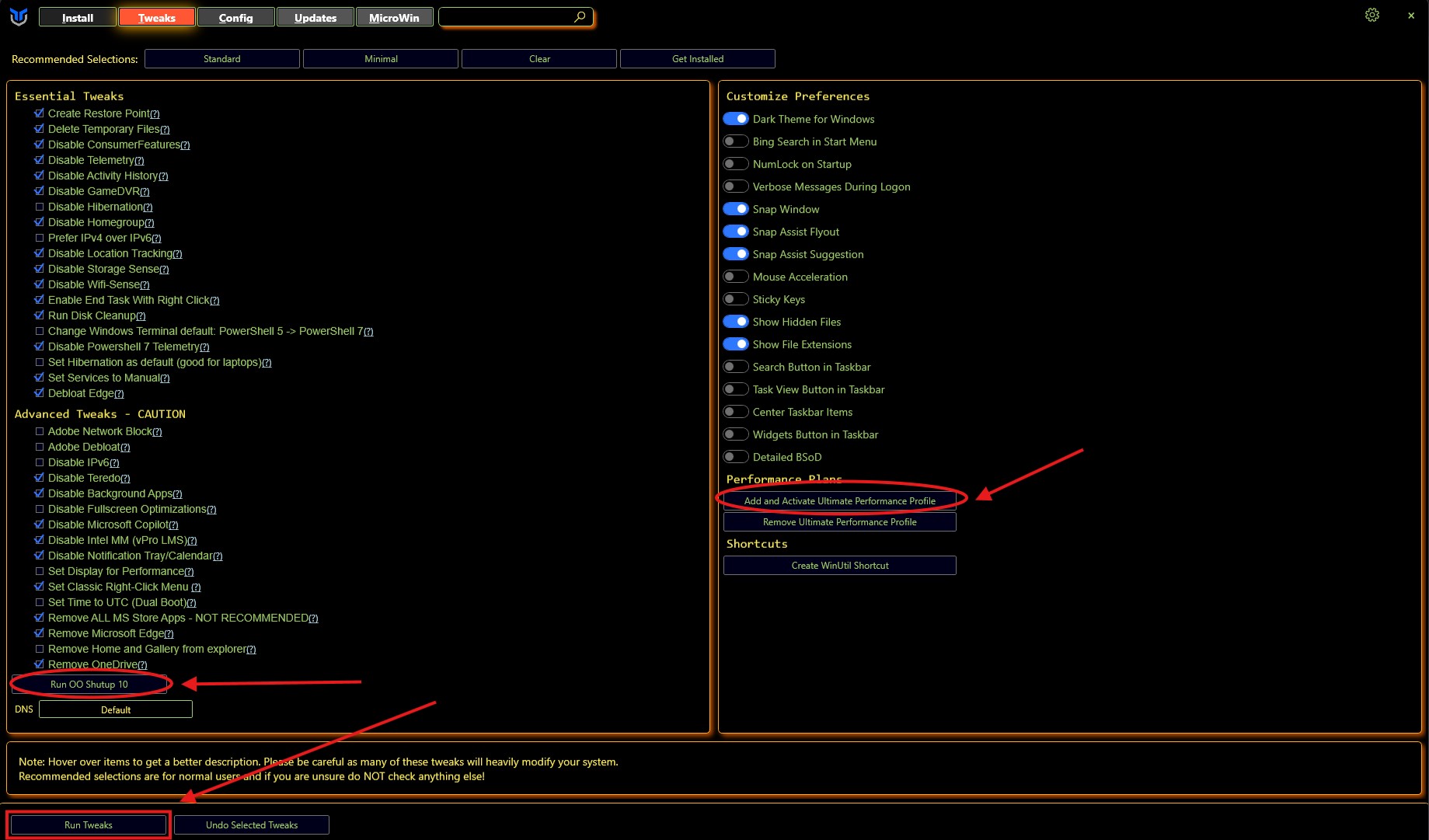
Config
- If you are having issues with games not running, installing .NET Frameworks may be helpful as alot of games rely on them.
- If you are having issues your computer, some of the fixes may help.
Note: System Curruption Scans WILL take a while
Updates
Make sure to set your updates to Security Only as if not on, all the bloatware will be reinstalled. 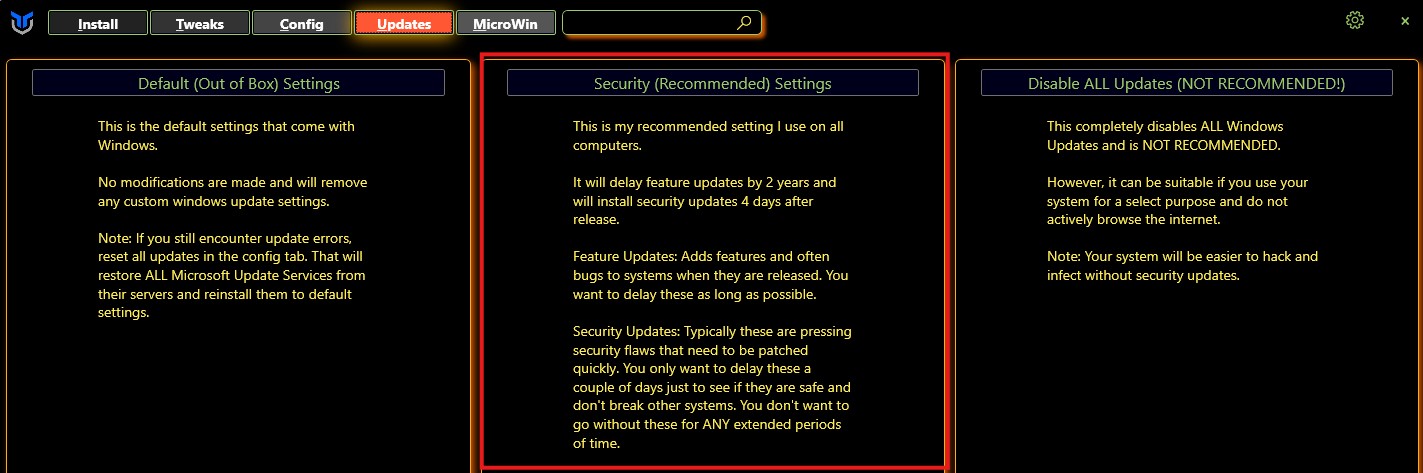
Issues
- I’ve noticed that after running this tool when trying to start Minecraft the launcher will error out. This occures because when “Remove ALL MS Store Apps” is run it uninstall the Xbox app. The solution is to reinstall the launcher from the official minecraft website.
- You may have to reinstall snipping tool. Just search it on the Microsoft Store and install it.
QuickCPU
QuickCPU is a program that can help squeeze the max performance out of your CPU.
Installation
- Download it from the QuickCPU offical webiste (scroll to bottom)
- Run the .msi file to install
- Once installed, run the program as administrator
Tweaks
The following settings are the best settings for performance. I have tested them for a while and have noticed no issues. Once applied, you can close the program, or even uninstall it. 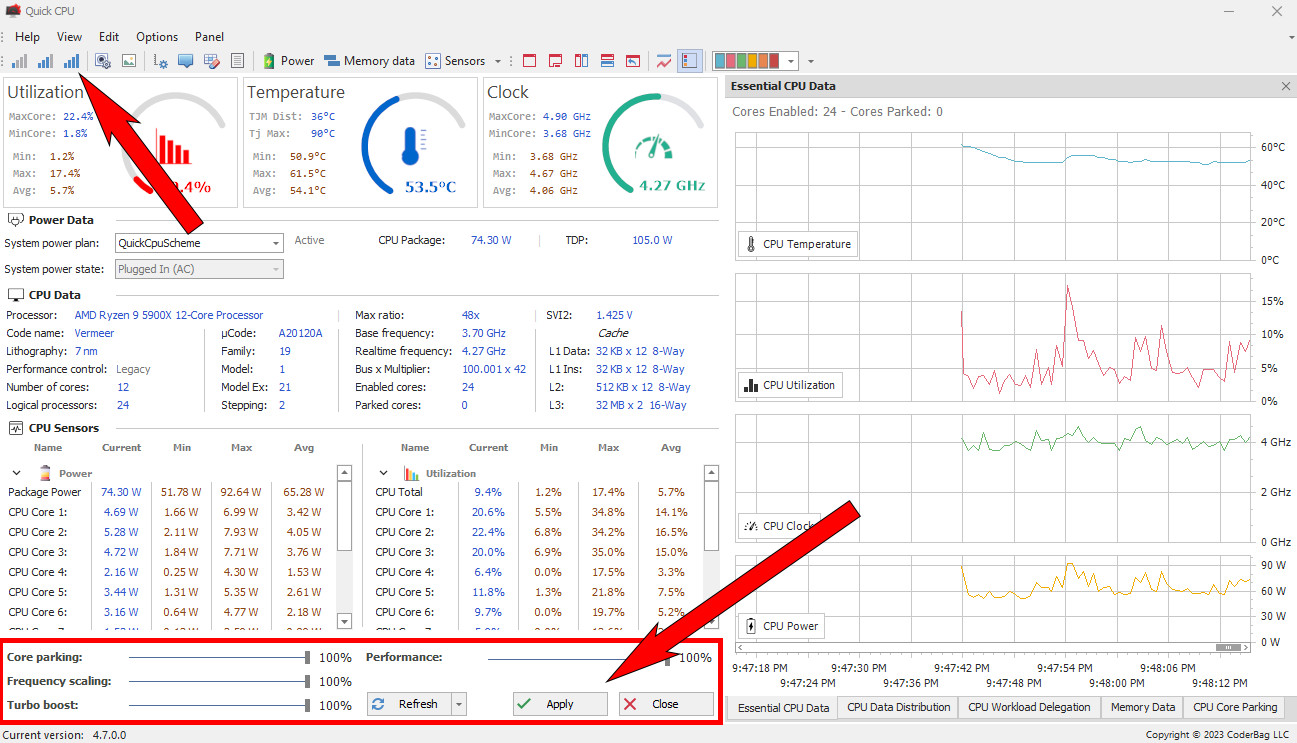
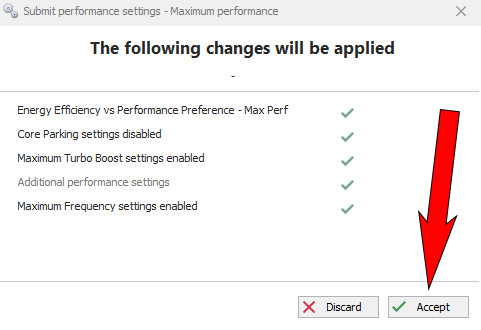
Clean Nvidia Drivers
This will only work on supported Nvidia GPUs
This will not have a large effect performance. The only reason to perform these tweaks are if you are having GPU problems.
The latest graphics drivers usually maintain the highest performance and stability. But, they tend to have alot of bloat along with it. But we can remove that with the NVCleanstall program.
Installation
- Download and install the latest drivers from the offical website here
- Download the NVCleanstall program here
- Run the .exe file as an administrator
Settings
Select the driver features you would like. I personally use audio through my display cables so I installed “HD Audio via HDMI” feature, although this is by no means necessary
Note: If you are using a laptop, the “Optimus” feature may be required
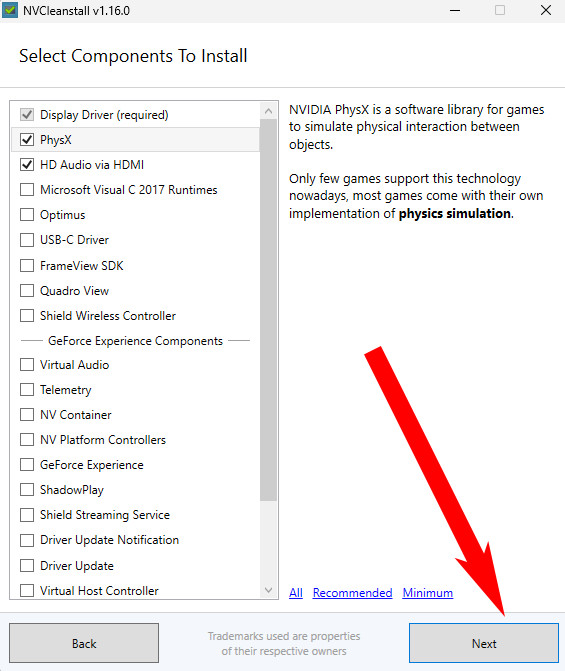
Select the tweaks for the drivers. These are my recommended tweaks:
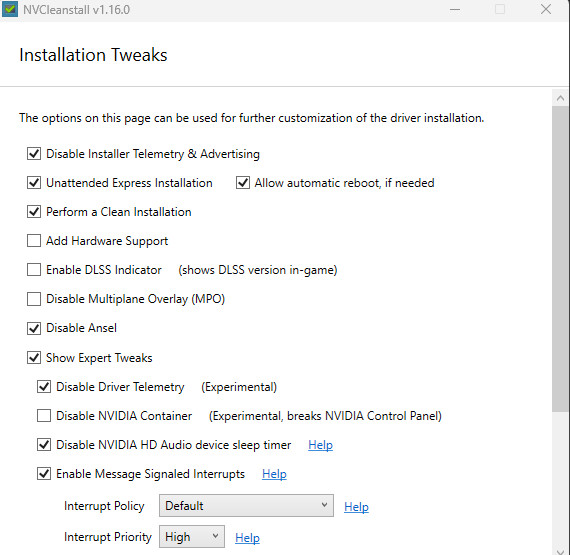
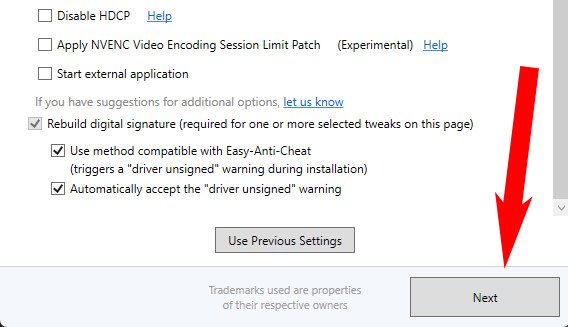
Now create a new folder and move the generated driver files to the newly created folder
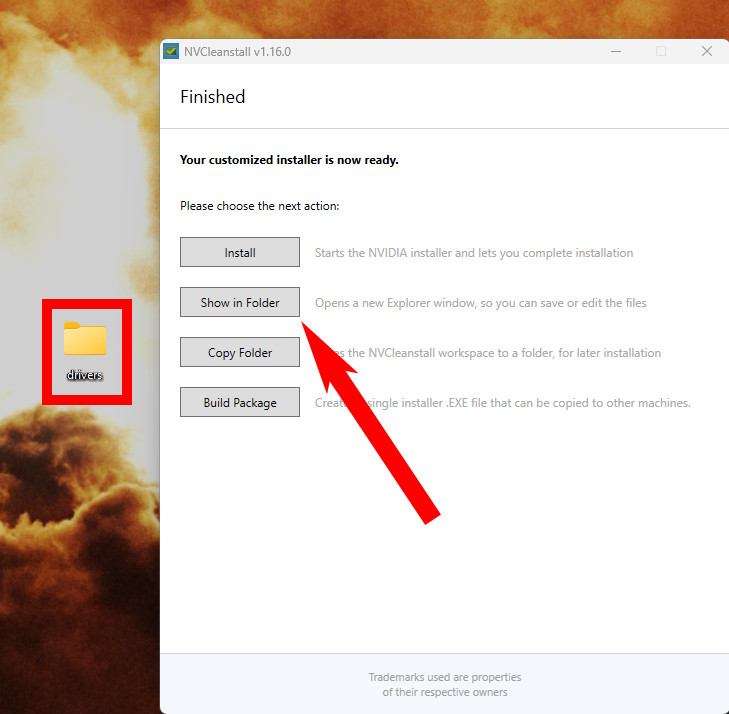
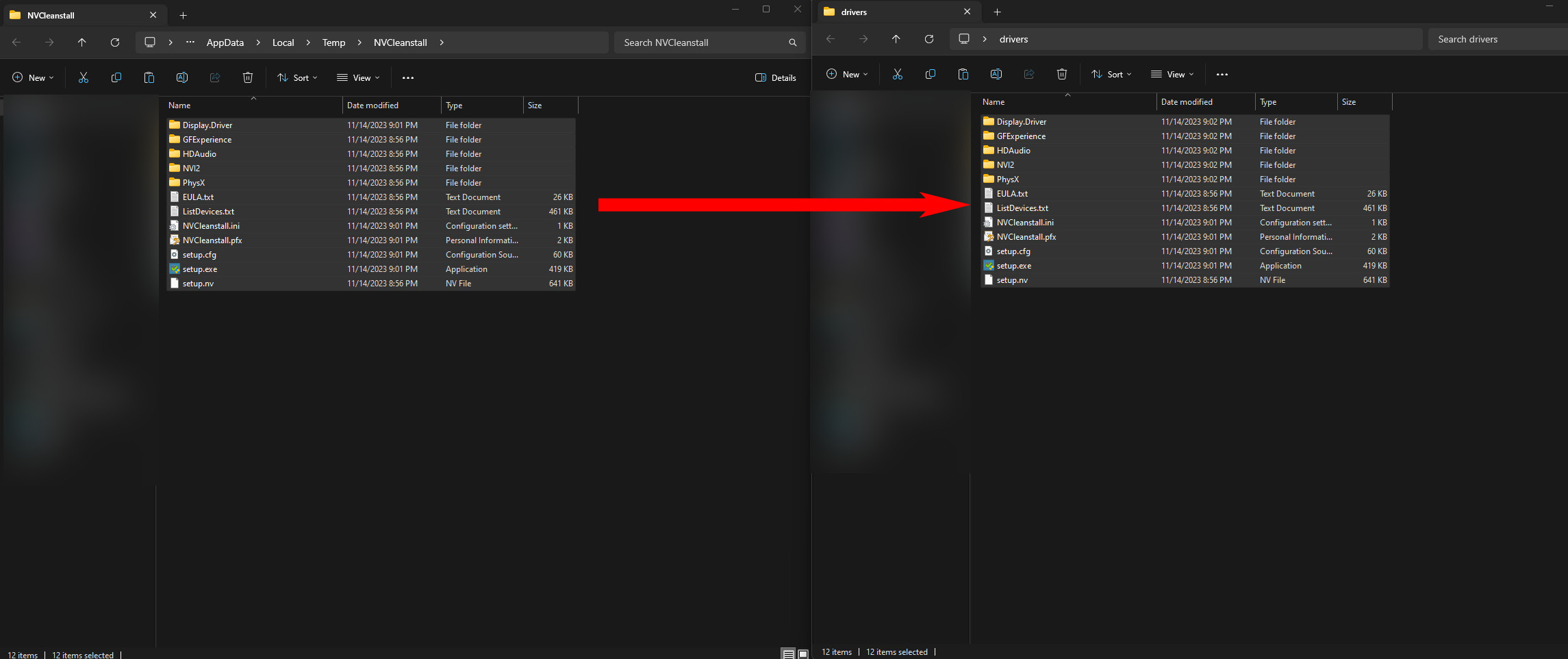
Before you run the installation, here are a few things of note:
- If you followed all of the settings listed above, your PC will automatically restart.
- Your current graphics drivers and settings will be removed.
- Because we are altering the driver, windows may show a security warning that looks like the image below. If you followed the settings above, it will appear shortly and then disappear. Otherwise, just make sure to click “Install this driver software anyway”.
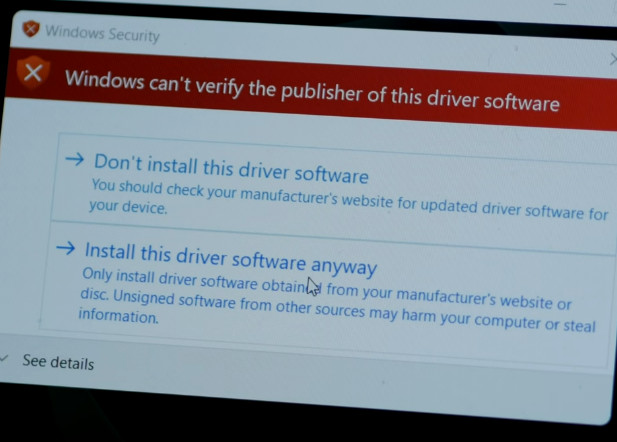
- After your computer restarts, you may need to run the “setup.exe” file one more time.
To start the install, run the “setup.exe” file in the newly created folder.
Optimal Nvidia Control Panel Options
This will only work on supported Nvidia GPUs
Stock Nvidia Control Panel options are kinda bad. The issue is, I can’t really give the best settings. It really depends on your setup. So here is a video that describes each setting extremely well:
https://youtu.be/KamA-38gV7w?t=181